Ordering Rental Products
Rental products are available for events and trade shows. They allow you to rent a product such as a table, chair, or kiosk for a specified period of time and then return it to the seller.

Rental Product Pricing
Rental product pricing is based on the amount of time you rent the product multiplied by the number of items you rent. Rental products can be rented by the Hour, Day, Week, or Month depending on how the product is configured.
Determine Rental Price
- Click the thumbnail of the rental product.
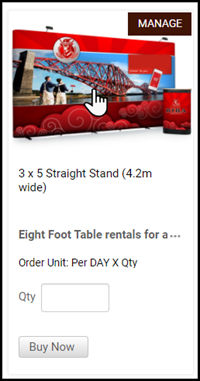
- The unit of measure, or time period, and cost per time period will be specified in the Product window.
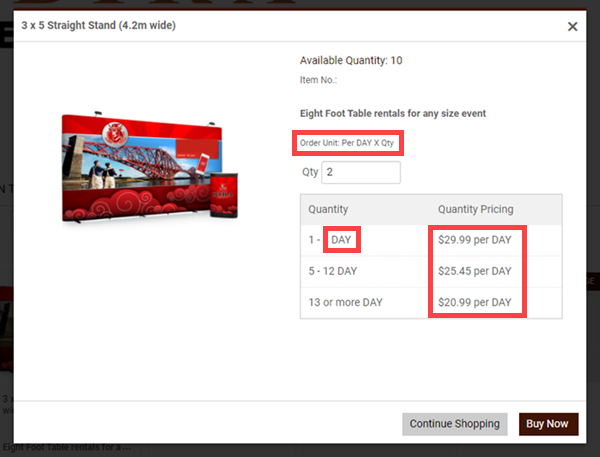
Important: The Quantity column and the Quantity Pricing column in the table refer to the rental time period, whereas the Quantity (Qty) box refers to the number of items of that product you want to rent.
- Enter an item quantity, the number of items you want to rent, for the product in the Qty box.
- Click Buy Now.
- Click the Rent Date field for either the Event or the Product to access the Calendar. Specify the time period for your rental using the Calendar:
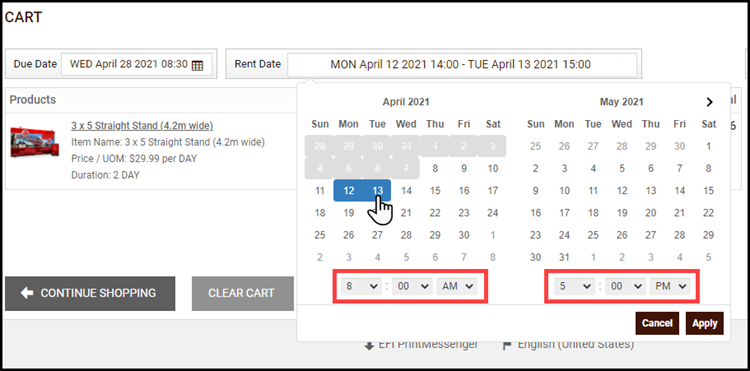
Rental Date and Time Options
There are two ways to specify the rental date and time for your product(s) depending on how the storefront is configured:
- Event based calendar: You select a date and time by the event, which is a single date and time for all rental items in your cart.
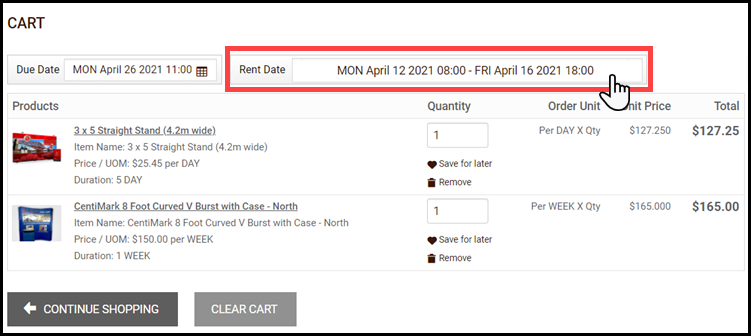
- Product based calendar: You select a date and time by the product, which is a different date and time for each rental product in your cart.
- Select a rental start date from the calendar and choose a time from the Hour, Minute, and AM/PM drop-down list.
- Select a rental end date from the calendar and choose a time from the Hour, Minute, and AM/PM drop-down list.
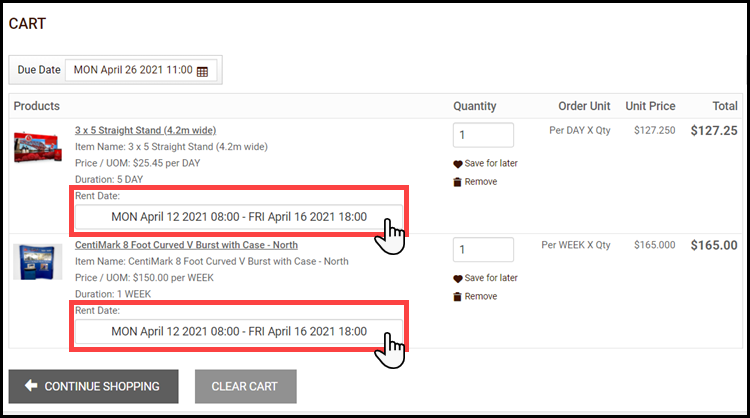
- The time is multiplied by the item Quantity. For example, a table is rented on a per day basis for $29.99 per day for the first 4 days. If you order two tables for two days, then the item Quantity of 2 multiplied by the Unit Price of $59.98 gives a Total cost of $119.96:
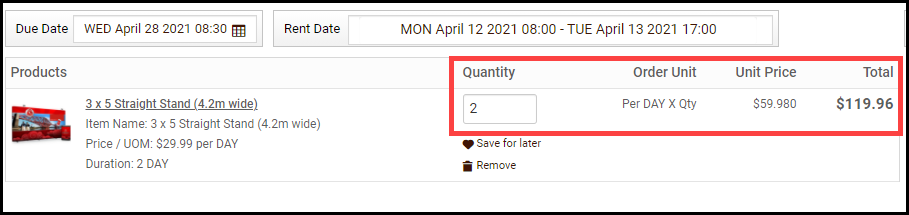
Tip: A product cannot be rented by a different time period than the one specified. For example, if a product is rented by the day, then you cannot rent it by hour, if a product is rented by the week and you need it for a week and half, then you will be charged for two weeks.
Ordering Rental Products
Filter rental products
Rental products can be filtered by date availability on the storefront using the Select Date-Range to filter feature. Filtering is a great way to verify all the items you need are available on the dates of your event. If you do not filter the Rental category, you may end up with unavailable items in your cart:
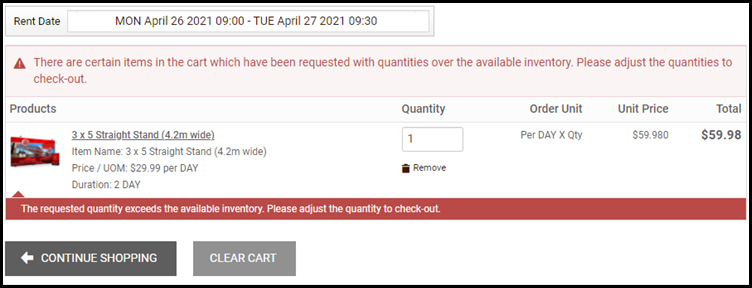
To apply a filter:
- Click Select Date-Range to filter.
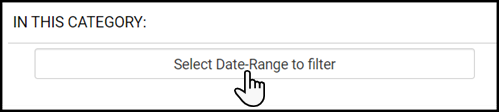
- Select a Start Date from the calendar.
- Choose a time from the Hour, Minute, and AM/PM drop-down list.
- Select an End Date from the calendar.
- Choose a time from the Hour, Minute, and AM/PM drop-down list.
- Click Apply.
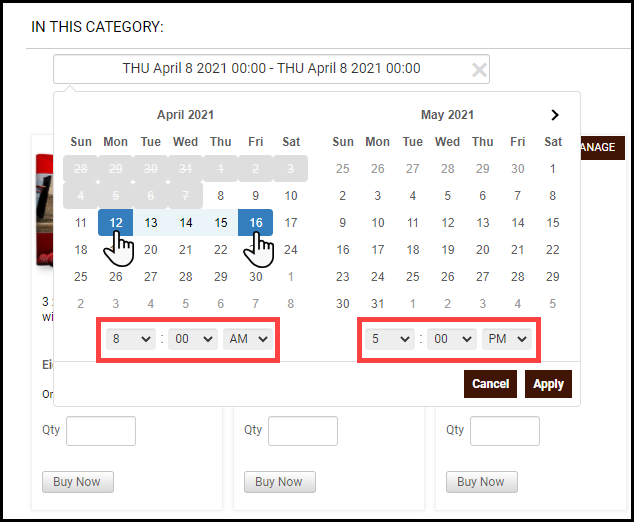
Tip: If you want your start date and end date to be the same day, then you must click the date again after you enter the time for the start date. This rule applies to all Calendar drop-down functions for rental products.
Purchase the Rental Product
- Locate the Rental Products on the storefront.
- Enter an item quantity for the product in the Qty box.
- Click Buy Now.
- Open the Cart.
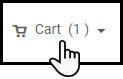
Note: The Due Date field is for non-rental products, such as non-printed products, that are in the same cart.
- Specify the time period for your rental using the Calendar drop-down function:
- Select a rental Start Date from the calendar and choose a time from the Hour, Minute and AM/PM menus.
- Select a rental end date from the calendar and choose a time from the Hour, Minute and AM/PM menus.
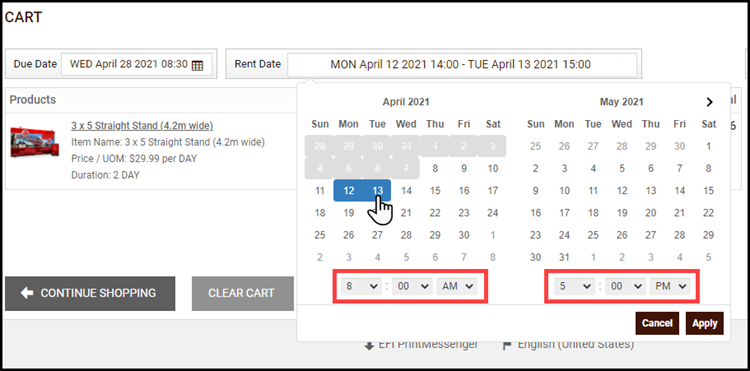
Note: If the storefront is configured for the Event based calendar, then specify a rental time period in the Rent Date field. If the storefront is configured for the Product based calendar, then specify a rental time period in the Product field.
- Click Proceed to Checkout.
Tip: You can click Continue Shopping at any time during the checkout process to return to the storefront. When you return to the Cart your items, quantity, and rental date and time will be saved:
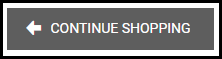
Shipment and Delivery
- Choose a Shipment type from the menu:
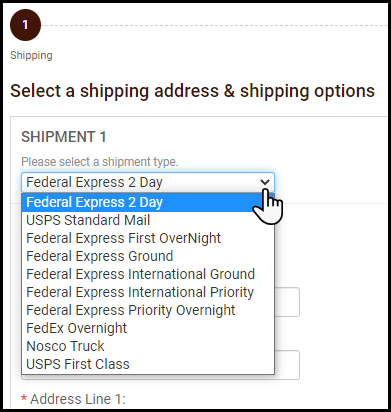
- Enter an Address for shipping.
- If required, add another recipient.
- Complete the Event Details section:
- Event Name: Name of the event or trade show.
- Event Date: Date and time of the event or trade show. If you specified a rental time period in the Rent Date field of the Cart, then the Event Date field will be auto-populated with those dates.
- Need products Date: The date you need the product(s) to be delivered to you before the event. The date will be set to the day before the first day of the event by default.
- The Need products Date is not considered part of your rental time period. Greyed out dates in the Need products Date calendar drop-down are not available.
- A Return Shipping cost may not be available depending on how the storefront is configured.
- Specific instructions for returning the rental items will be provided to you by the print shop.
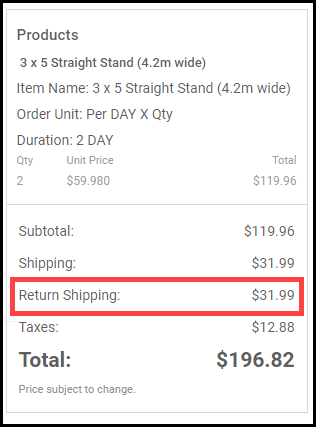
- Click Proceed to Payment.
- Choose your Payment Method and complete the necessary fields.
- Click Place My Order:
- Return shipment details may be available on the Order Confirmation tab depending on how the storefront is configured.
- Rental product orders have the extra Event Name column containing the Event Start Date and Event End Date field on the Order History & Status page.